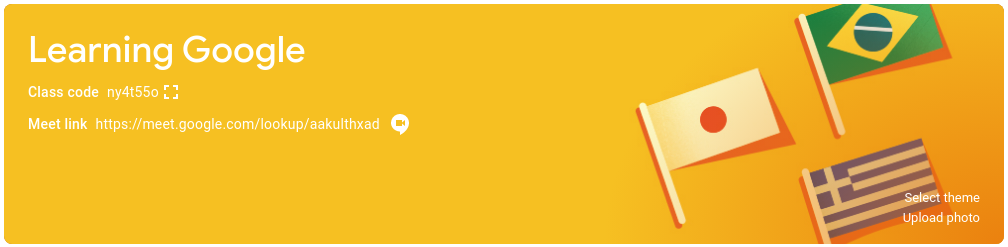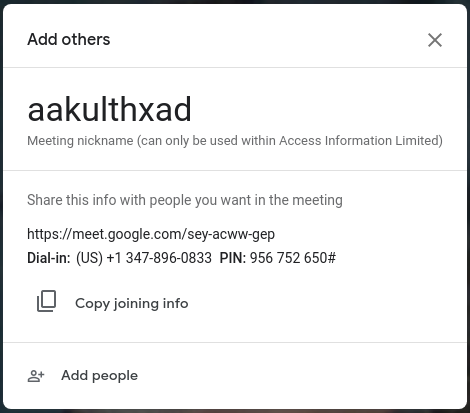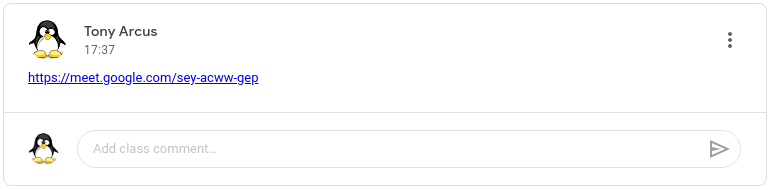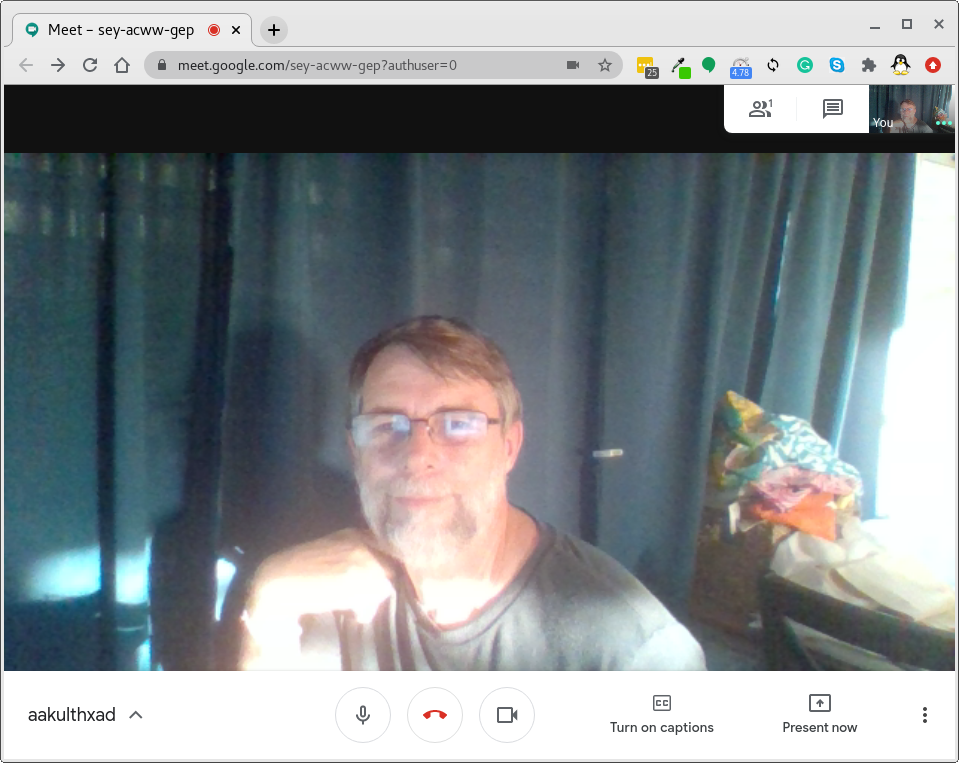Google Meet
From Journey
| OnLine Classroom | Google Classroom | Class Prep | Google Drive | Class Topics | Class Assignments | Class Testing |
| Going Live | Google Meet | Zoom | Recording | The Recording PC | The Recording Camera | OBS |
There are two platforms that you can use for broadcasting, Google Meet and Zoom.
Meet & Classroom
When you create a Google Classroom you automatically create a Google Meet reference.
At the start of the day, it is useful to click the link to start Google Meet using the link at the top of the classroom.
Once you have generated the Google Meet.
Go ahead and create an item for the Stream with the link for the Google Meet, like this.
A thing I have found it to limit the number of places students have to go to to find things. I highly suggest that you DO NOT communicate with students via email, rather use the Google Classroom Stream.
Managing the Meet
The Google Meet remains active as long as one person is in it.
If you, as the creator of the Google Meet, get disconnected, you can go to the Classroom Stream and click on the Google Meet you put there.
There is no provision as of October 2020, to record the Google Meet natively. To do this we use OBS.