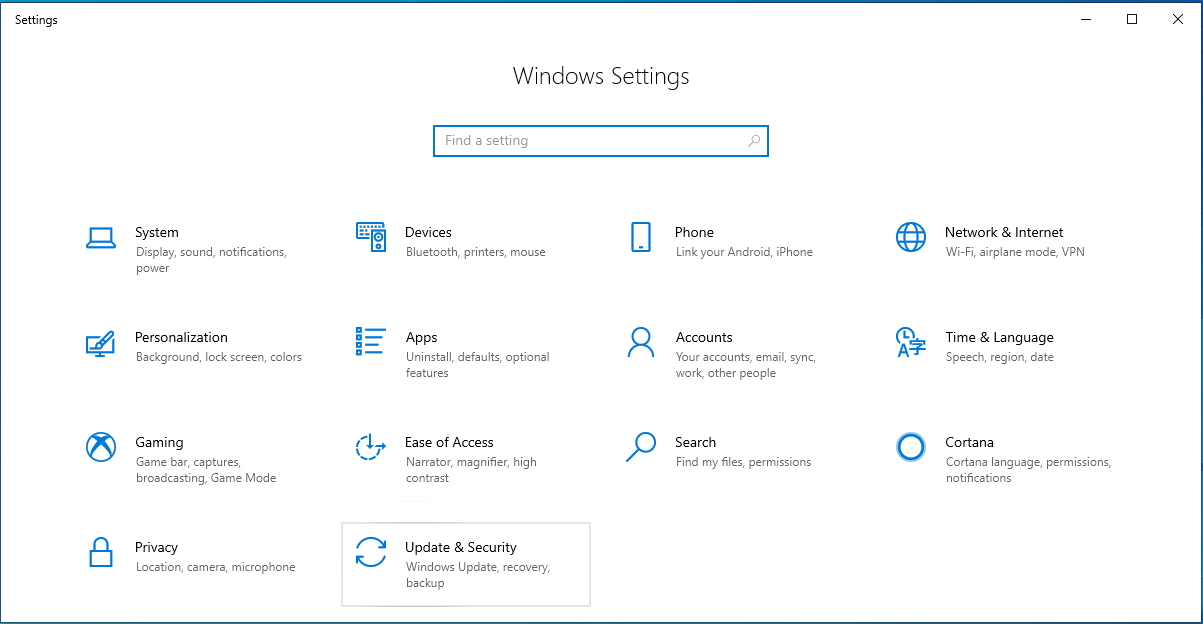Workstation
| OnLine Classroom | Google Classroom | Class Prep | Google Drive | Class Topics | Class Assignments | Class Testing |
| Going Live | Google Meet | Zoom | Recording | The Recording PC | The Recording Camera | OBS |
Setup the PC
I am going to assume you have a PC and not a MAC. I am also going to assume you are using a good headset with a good mic.
Setup Screens
This computer, that you will use to control the Google Meet and record it, is going to have two screens , any less than this and you are going to have problems.
You want to get two screens that are the same, in the case here I did not have that luxury.
Plug both screens into the back if the computer. If you are using a laptop, you will be using your main screen of the laptop and a second screen to one side. In the case you see here, I can position myself comfortably with the two screens, keyboard and mouse.
Using Windows 10, you can encounter some issues getting the two screens going.
If this is the case, click on the Start Button (Arrow 1)
Then click on the Cog Button (Arrow 11), this will open up the Control Panel.
At the top you can search for what we want, we want Screens.
Extra Software
Chrome
We highly recommend that you download and install Chrome for using Google Classroom and Google Meet.
Teamviewer
We also recommend that you download Teamviewer so we can help you directly if the need arises.
OBS
Free and open source software for video recording and live streaming.
Keep it up to Date
Before the school starts and during the school you must make sure that your PC or Mac is up to date.
Both Microsoft and Apple send updates to your computer, in the case of Microsoft we have a thing called Patch Tuesday each month when Microsoft releases security and other patches for their operating systems and other software. Patch Tuesday is always the second Tuesday of each month, and often we end up with support calls on the Wednesday after the Patch because people come to work, start-up their computer, and something is broken.
It is highly advisable, as the person who is doing the recording, to make sure you know the state of your computer, that it is always ready to go with all the Patched applied. You also want to be checking this at the end of a day, not the beginning, there is nothing worse than checkign your computer half an hour before class and it is nonfunctional.