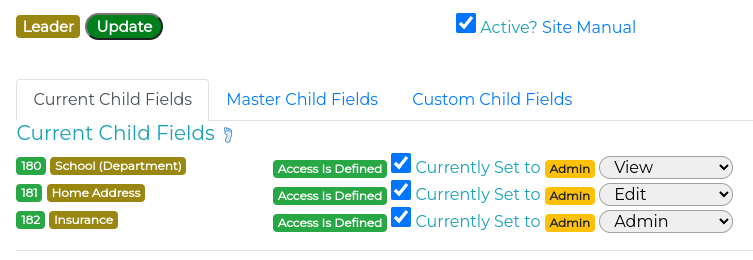DB Current Child Fields: Difference between revisions
From Journey
| Line 10: | Line 10: | ||
When you go into the settings of a Database, and into any of the People, Resources or Thing Settings you will see that the child fields look like this. | When you go into the settings of a Database, and into any of the People, Resources or Thing Settings you will see that the child fields look like this. | ||
[[File:Journey-DB-settings-01.png]] | [[File:Journey-DB-settings-01.png]] | ||
This means that access for these child fields has not been set up and they will only be seen by an admin. | This means that access for these child fields has not been set up and they will only be seen by an admin. | ||
==Set Access== | ==Set Access== | ||
| Line 16: | Line 17: | ||
Click on the update for this section. | Click on the update for this section. | ||
Now you will see that each of the child fields can be set to: | |||
Admin : Only the Admin can View and Edit. | |||
Edit : The User can View and Edit. | |||
SuperAdmin : Only a SuperAdmin can View and Edit. | |||
View : An Admin can View and Edit, and the User can View. | |||
Change accordingly, tick the box, and click Update. | |||
[[File:Journey-DB-settings-03.png]] | |||
=Refresh from Master= | =Refresh from Master= | ||
=Create Cutom Fields= | =Create Cutom Fields= | ||
Revision as of 23:52, 14 August 2023
| DataBases | Administrator | Departments | Housing | Transportation | Maintenance | Post Office | Accommodation | Library |
| Emails | Workers | Security | Kōkua | Projects | Accounts | Support | Courses | Outreach |
Introduction
Every Database has People Records, Resources Records, and Thing Records.
These records have Child Fields, extra information beyond the standard information for the type.
These Child Fields come from a Master Database and can be turned on and off or added as your need arises.
First Time Usage
When you go into the settings of a Database, and into any of the People, Resources or Thing Settings you will see that the child fields look like this.
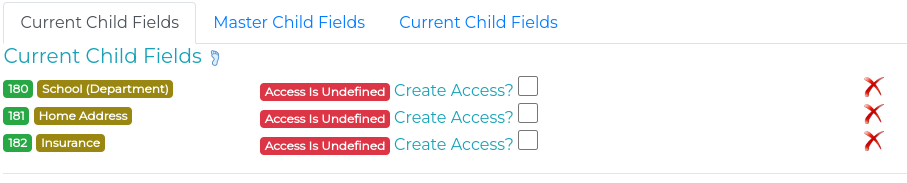
This means that access for these child fields has not been set up and they will only be seen by an admin.
Set Access
Put a tick in each of the 'Create Access?'
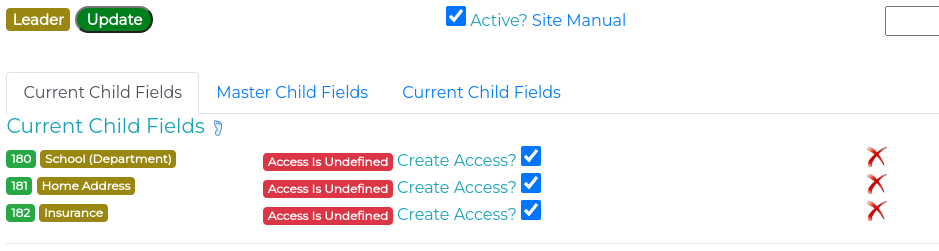
Click on the update for this section.
Now you will see that each of the child fields can be set to:
Admin : Only the Admin can View and Edit. Edit : The User can View and Edit. SuperAdmin : Only a SuperAdmin can View and Edit. View : An Admin can View and Edit, and the User can View.
Change accordingly, tick the box, and click Update.